

Please note that all IDM extensions that can be found in Google Store are fake and should not be used. Our extension is hidden and cannot be searched. You need to install IDM extension manually from IDM installation folder. Read in step 4 how to do it.
1. Please update IDM to the latest version by using "IDM Help→Check for updates. " menu item
2. For Chrome you have to enable "Use advanced browser integration" option in "Options→General" IDM dialog (arrow 1 on the image). Then check that integration into Chrome is also enabled (arrow 2 on the image).
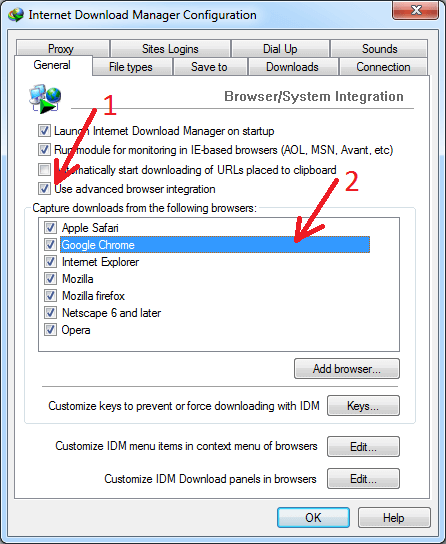
3. Also integration may not work when browser is launched in Admin mode. This can happen not only if you do this intentionally but when you launch Chrome from some intermediary program like Total Commander that is launched in Admin mode or if you use some portable version with custom launcher.
4. Maybe you or some program on your computer deleted IDM extension from Chrome or you have some old version of extension. You need to install the latest version of IDM extension.

Please note that all IDM extensions that can be found in Google Store are fake and should not be used.
Our extension is hidden on Google Store, and it cannot be searched as well. This is made by design, because there is no sense to install extension without IDM, also the extension should be installed automatically during IDM installation.
If extension is not installed automatically, then install "IDM Integration Module" extension from Chrome Web Store using direct link below:
5. How to configure IDM extension for Chrome?
If you already added IDM extension into Chrome you need to configure it correctly. To do this press on Chrome menu (arrow 1 on the image), select "More tools" menu item (arrow 2 on the image) and then select "Extensions" tab (arrow 3 on the image). Then press "Details" option (arrow 4 on the image) for IDM extension.
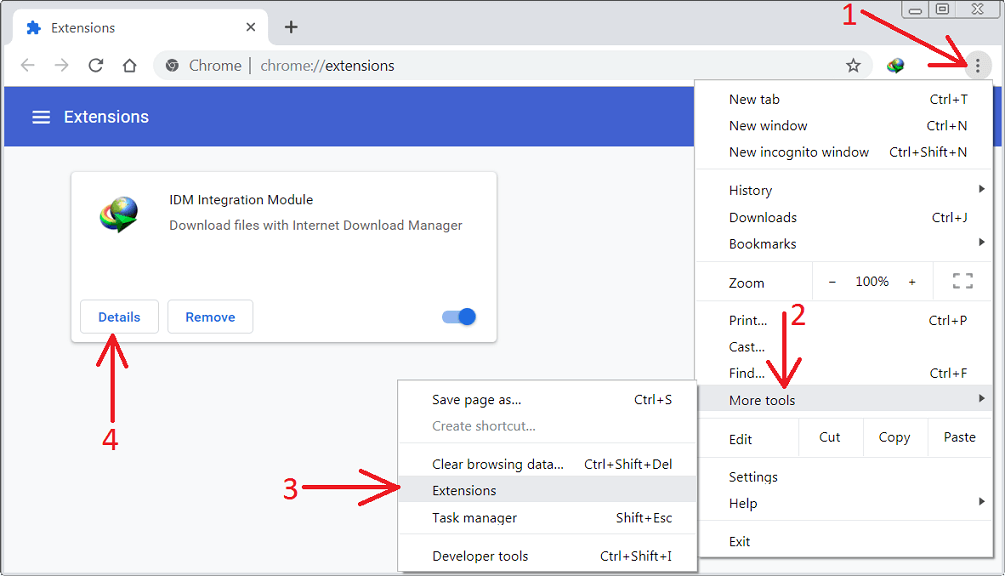
You need to check that "IDM Integration Module" extension is enabled (arrow 1 on the image). You need to allow extension to read data on all sites (arrow 2 on the image). If you use incognito mode in Chrome, you need to enable "Allow in incognito" checkbox (arrow 3 on the image).
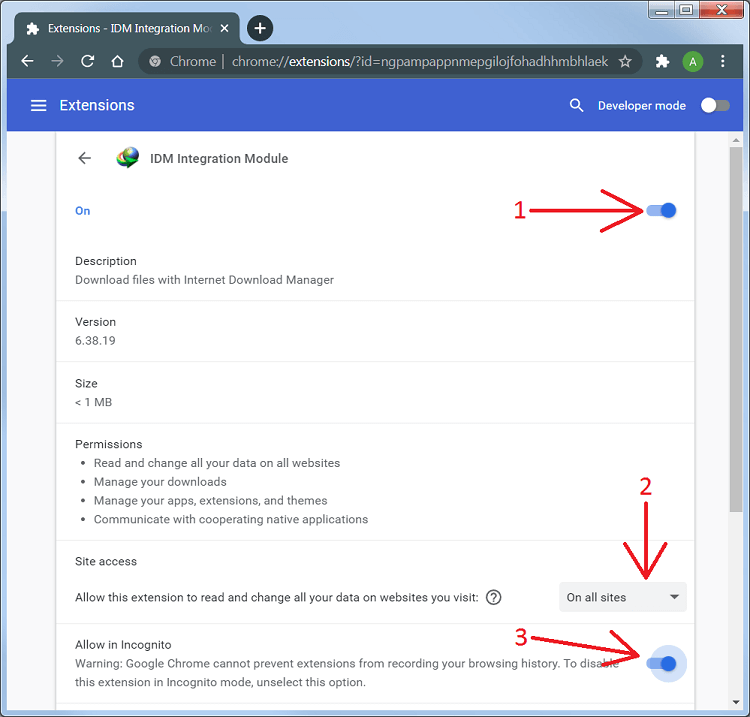
If after following all instructions above IDM browser integration in Chrome still does not work, maybe there is a conflict with some other browser extension or standalone application (click for details).